PuTTY is a terminal emulator, and you need a terminal emulator to connect to the command-line of any system, even your own, wherever the command-line is the preferred service.
Why would the command-line be my preferred service?
Maybe you're not trying to reach a web-site, mail- server, or file-server, but rather a 'legacy' application that uses a Command-Line Interface (CLI) and/or Character User-Interface (CUI).
If that's what you need to do, then you need a terminal emulator. There are many terminal emulators available, but PuTTY is free, AND it's also an 'ssh' client, which is particularly important to Windows users.
What's an ssh client?
Secure-SHell, or ssh, is a method for connecting to a system's command-line which encrypts the data whenever it's moving between your system and the system you're connecting to so nobody can evesdrop on the conversation. The technology behind this feature is similar to the 's' of the https://... that you see in the address-bar of your web-browser when connected to a secure web-site like, say, your bank.
So, how do I install it?
First, download PuTTY.®
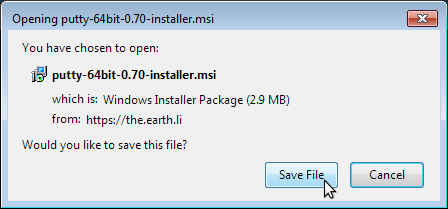
Then install it.
Then run it.
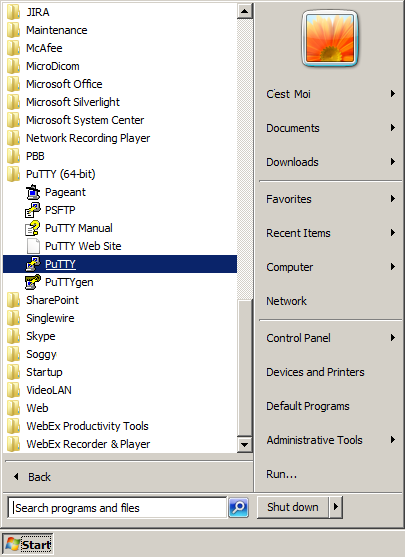
Now, create a new session profile like the one below.
The following steps are tailored to my programming students so they can connect to my OpenQM system, but connecting to any other system will be pretty similar.
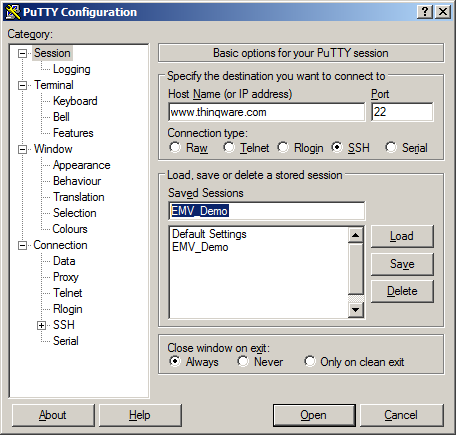
We recommend the following settings, too, especially for my students, but that's up to you.
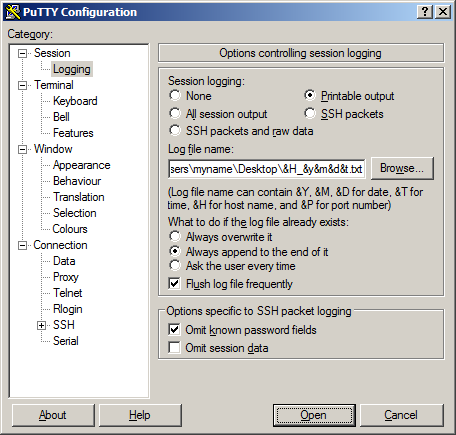
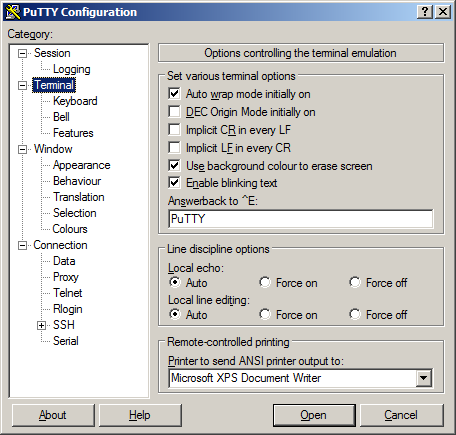
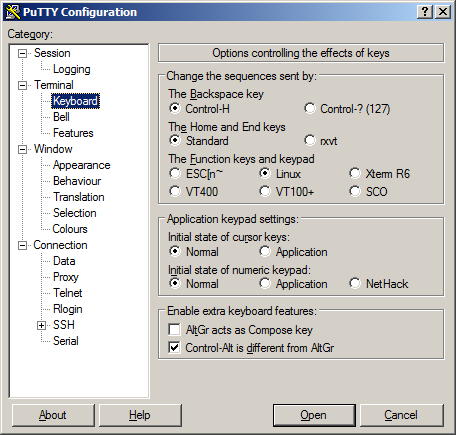
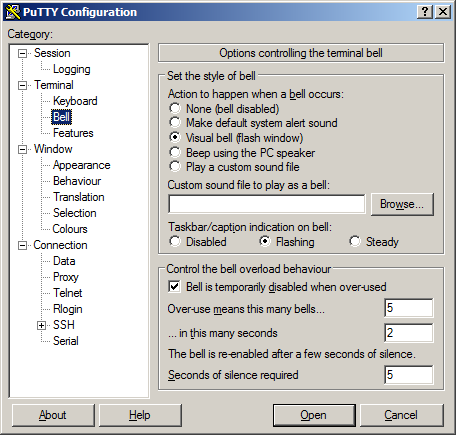
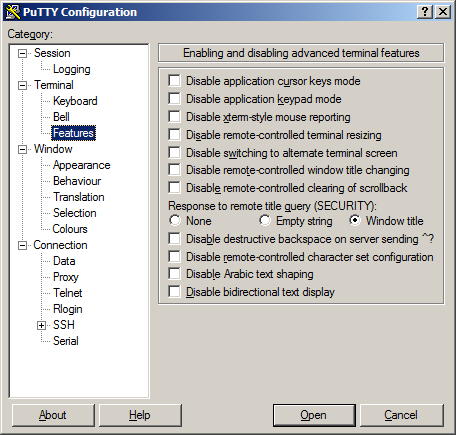
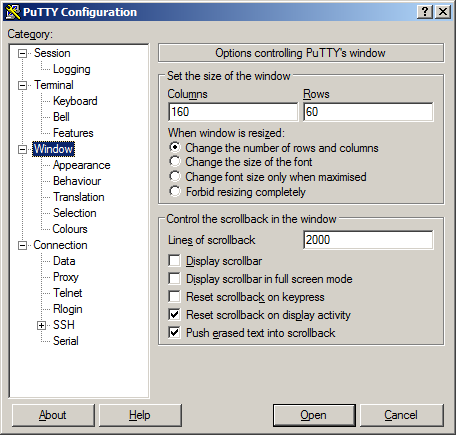
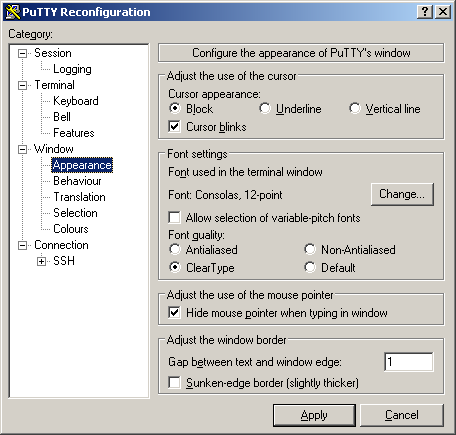
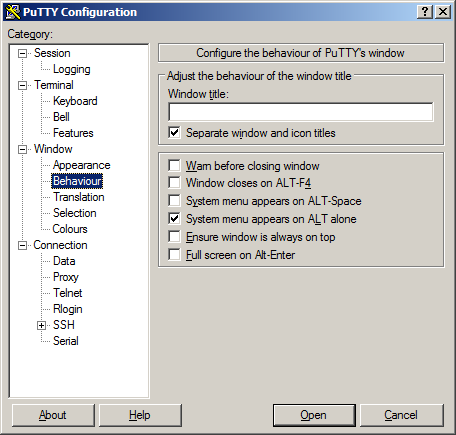
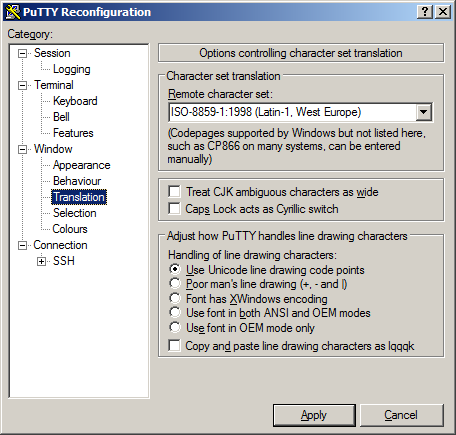
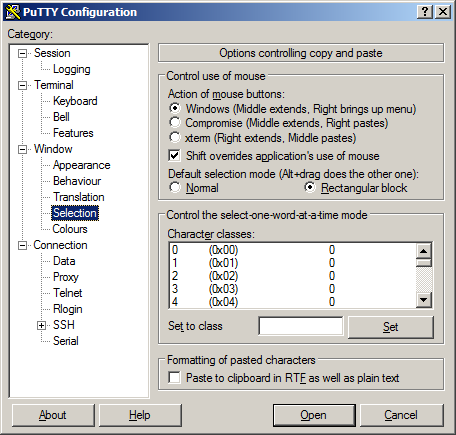
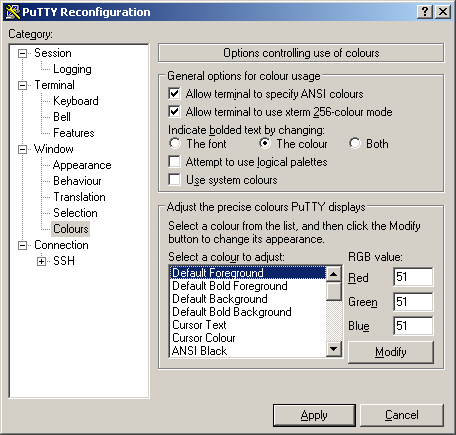
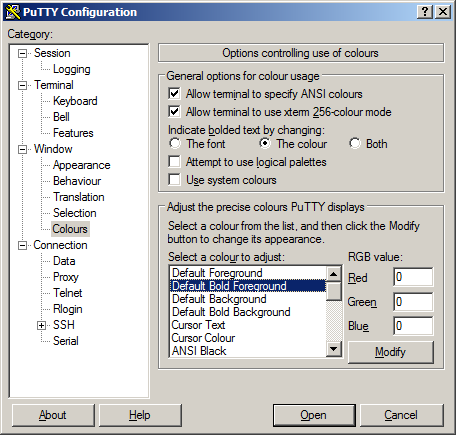
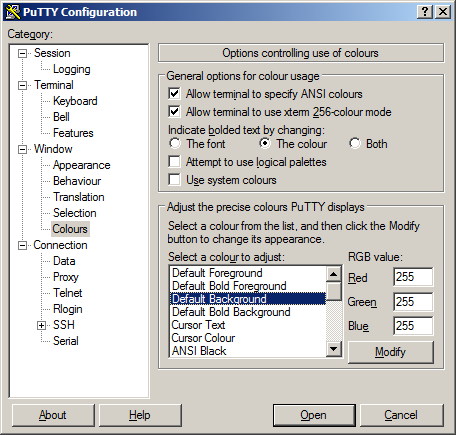
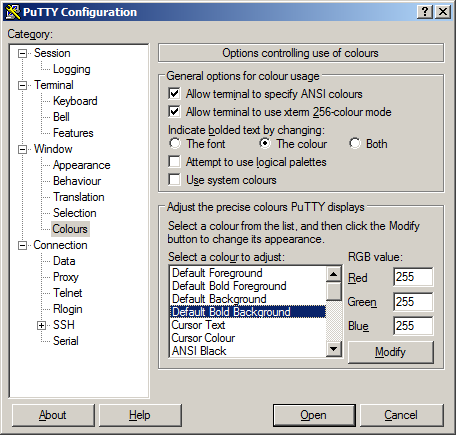
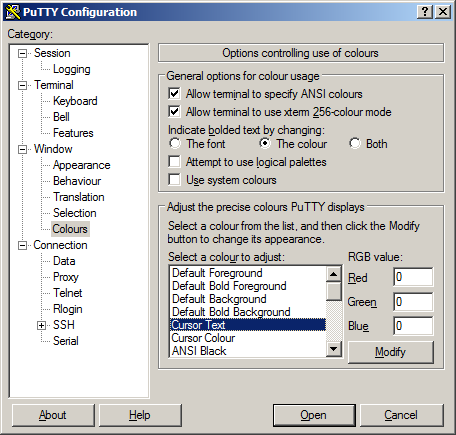
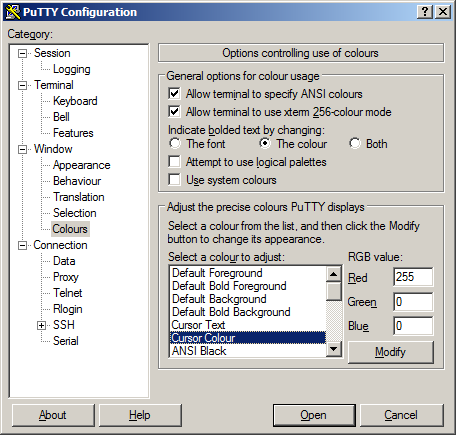
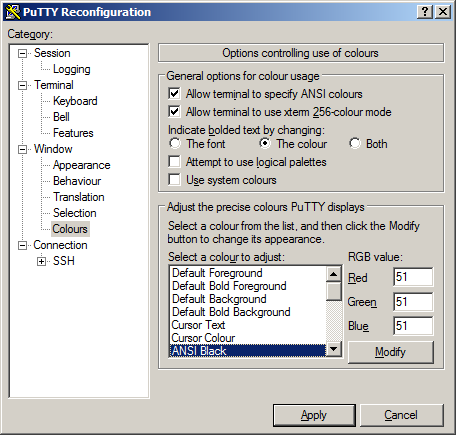
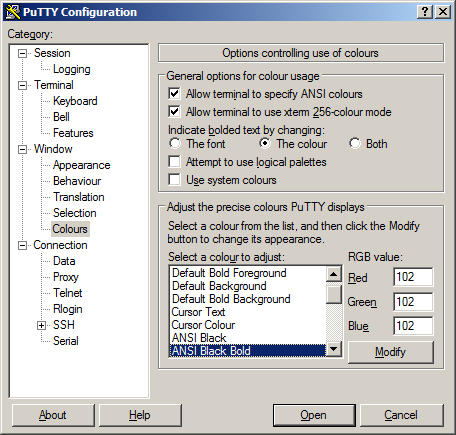
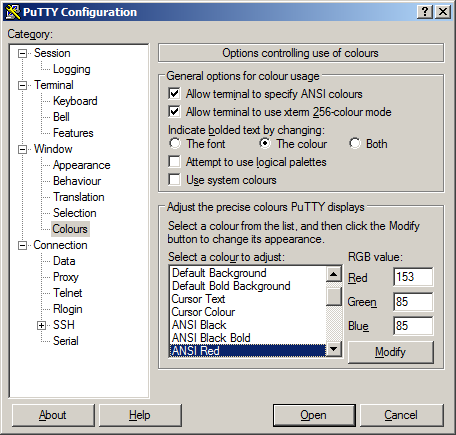
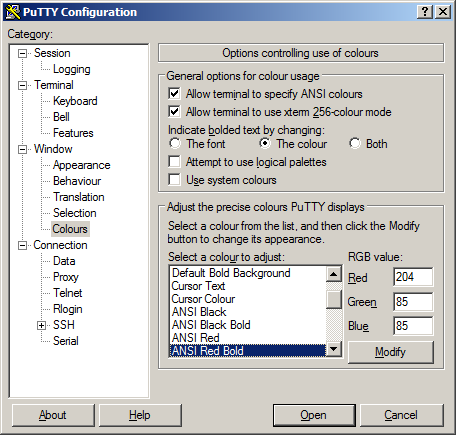
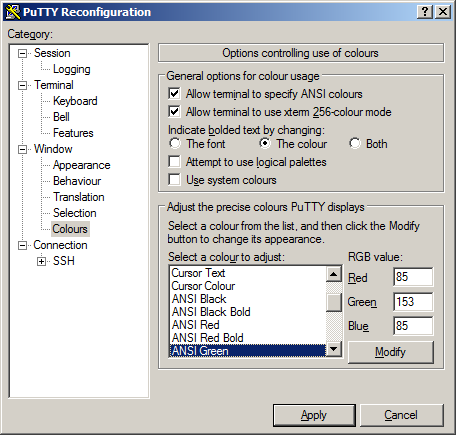
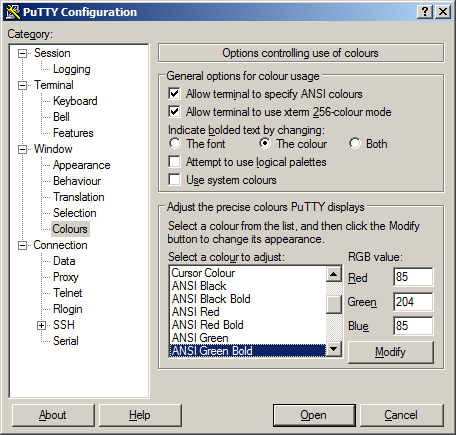
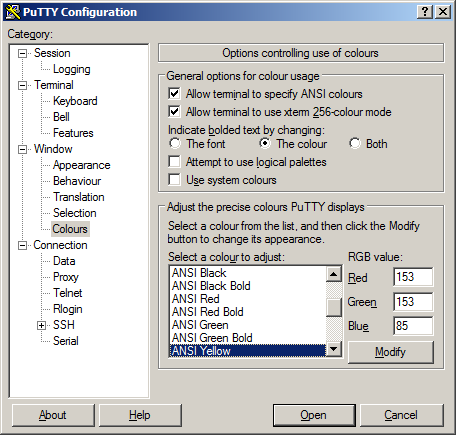
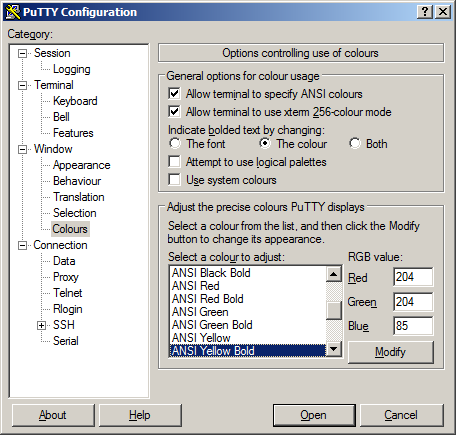
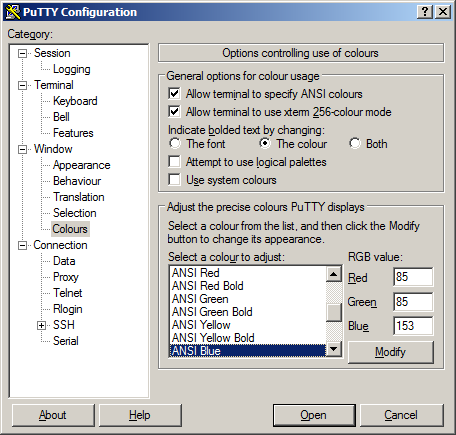
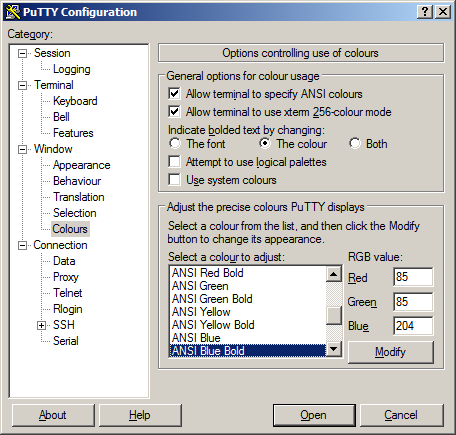
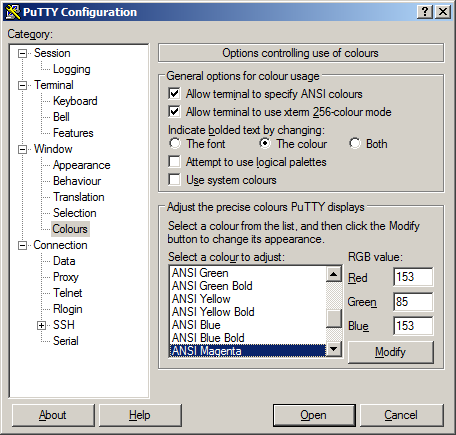
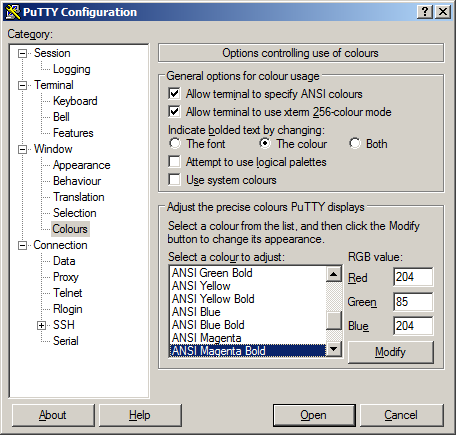
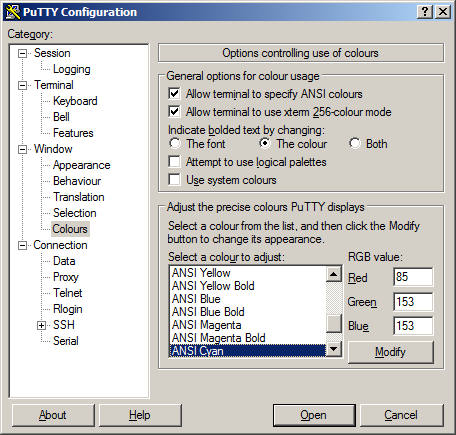
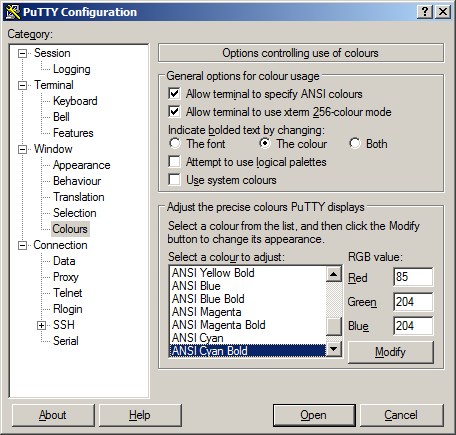
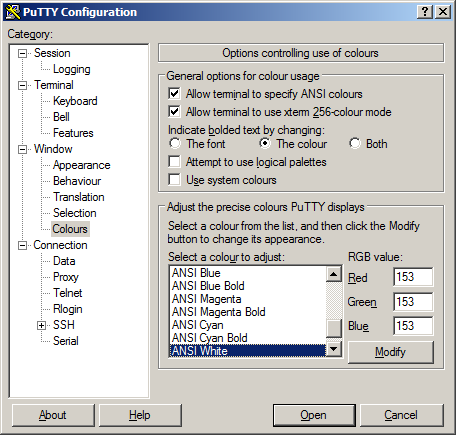
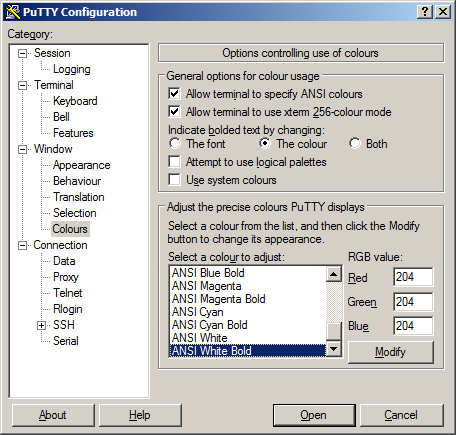
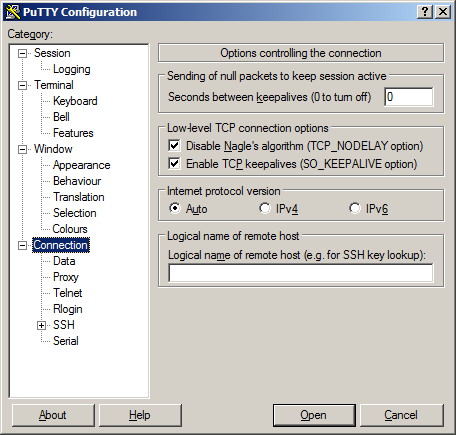
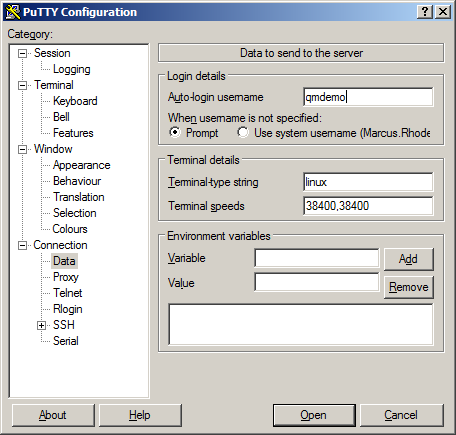

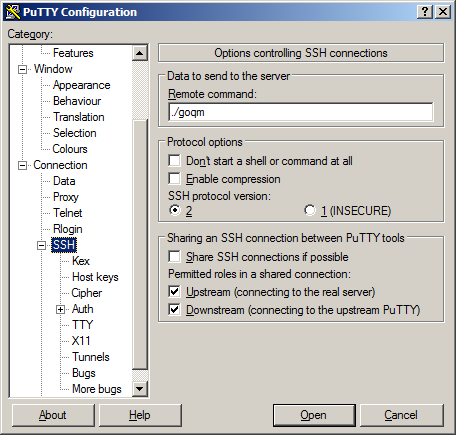
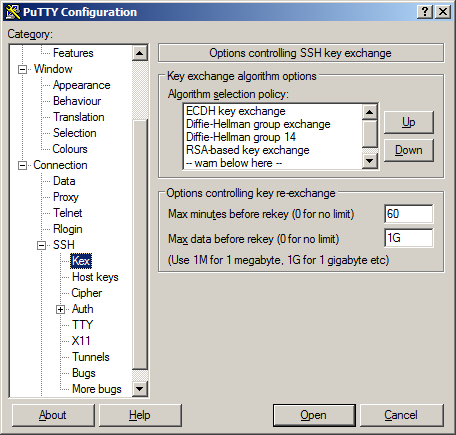
Be sure to save it by clicking on the Save button of the Session page.
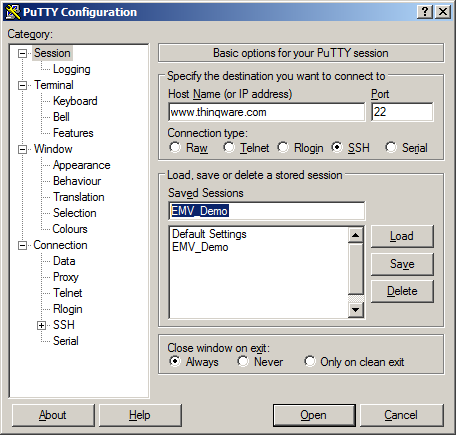
Then click on the Open button to connect.
What you see next, and how you respond to it can vary pretty widely, so I won't bother trying to cover it here. My students should have already received an e-mail with the details they need. If you're not one of my students, then you'll have to talk to the administrator of the system you're trying to connect to for further instructions.
